Python is one of the most popular programming languages in the world—favored for its readability, simplicity, and vast ecosystem of libraries and tools. Whether you're building web applications, automating tasks, analyzing data, or exploring machine learning, Python provides the tools and clarity to help you move fast and write clean code.
In this guide, we’ll walk through how to install Python on Linux, manage versions with pyenv or system packages, and use virtual environments to isolate your project dependencies. We’ll also show you how to use pip, write your first script, and set up an IDE or text editor to streamline your Python development workflow.
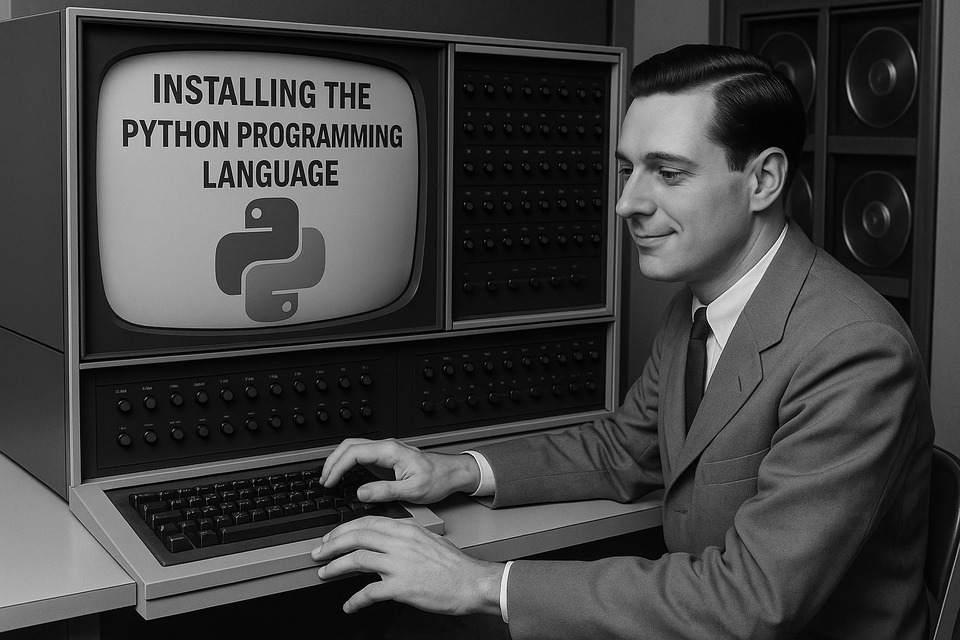
Python Prerequisites
Before installing Python, make sure your system has the basic development tools required to build and manage Python environments. These include build tools, libraries, and a package manager like apt on Debian-based systems.
Install the essentials with:
sudo apt update sudo apt install -y build-essential libssl-dev zlib1g-dev \ libbz2-dev libreadline-dev libsqlite3-dev curl \ llvm libncursesw5-dev xz-utils tk-dev libxml2-dev \ libxmlsec1-dev libffi-dev liblzma-dev
Installing Python
Ubuntu often comes with Python pre-installed. However, you may want a newer version or more control over versions. To check what's installed:
python3 --versionIf you need to install or upgrade:
sudo apt install python3 python3-pipThis installs Python 3 and pip, the Python package manager.
Using pyenv or venv for Version and Environment Management
pyenv is excellent for managing multiple Python versions. It lets you switch versions globally or per-project. To install it:
curl https://pyenv.run | bashThen add the following lines to your ~/.bashrc, ~/.zshrc, or equivalent:
export PATH="$HOME/.pyenv/bin:$PATH" eval "$(pyenv init --path)" eval "$(pyenv virtualenv-init -)"
Restart your shell and install a version:
pyenv install 3.12.1 pyenv global 3.12.1Alternatively, venv (included with Python 3.3+) lets you isolate project dependencies:
python3 -m venv myenv source myenv/bin/activateUse pyenv for managing Python versions, and venv for per-project environments.
Verifying Your Installation
To verify that Python and pip were installed correctly, run the following commands in your terminal:
python3 --version pip3 --versionYou should see output like Python 3.12.1 and a corresponding pip version. If either command fails, revisit your installation steps or check your PATH configuration.
Setting Up pip/pipx and virtual environments
Python uses pip to install packages. For isolated, user-level installs of CLI tools, pipx is also useful. First, ensure pip is up to date:
python3 -m pip install --upgrade pipInstall pipx with:
python3 -m pip install --user pipx python3 -m pipx ensurepathTo create a virtual environment for a project, use:
python3 -m venv venv source venv/bin/activateOnce activated, packages installed with pip stay isolated from the system Python environment. Deactivate with:
deactivateUsing the Python Shell (REPL)
The Python shell—also known as the REPL (Read-Eval-Print Loop)—lets you try out Python code interactively. Start it with:
python3You’ll enter a prompt like:
>>>>Type Python expressions directly and see their results. Exit the REPL with exit() or by pressing Ctrl+D.
Writing Your First Python Script
To write your first Python script, create a new file called hello.py using your favorite text editor:
print("Hello, world!")Save the file and run it from the terminal:
python3 hello.pyThis should output: Hello, world!
Configuring Your Editor or IDE
Popular editors for Python include VS Code, PyCharm, Sublime Text, and even Vim. Make sure your editor is configured to:
- Use the correct Python interpreter (especially if using a virtual environment)
- Enable linting (e.g. with pylint or flake8)
- Provide code completion and formatting (e.g. with black or autopep8)
For VS Code, install the Python extension by Microsoft and configure your interpreter via the Command Palette (Ctrl+Shift+P → “Python: Select Interpreter”).
Creating a Basic Python Project
Start by creating a directory for your project:
mkdir my_project cd my_projectSet up a virtual environment:
python3 -m venv venv source venv/bin/activateCreate your Python script(s) inside the directory. If your project will have dependencies, create a requirements.txt file to list them, then install with:
pip install -r requirements.txtNext Steps and Learning Resources
To build your Python skills, start with the official tutorial at docs.python.org/3/tutorial/. Other great resources include:
- Real Python
- LearnPython.org
- Books like *Automate the Boring Stuff with Python* by Al Sweigart
You can also explore Python’s vast ecosystem of libraries, from web frameworks like Flask and Django to data tools like NumPy and pandas. Don't forget to check out our Code Visualization course!